Manage your
Partner Account

Manage your Partner Account
LutinX Partner program/ Partners
🎯 Once your Partner Status is granted, you need to follow your growing activity, manage your downline, and perhaps change the economic beneficial linked to your L.iD.
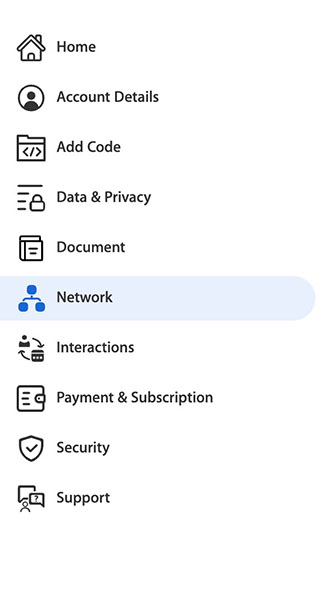
👉 1 – Manage it
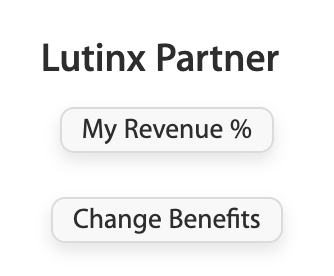
👉 2 – Verify the right amount you get.
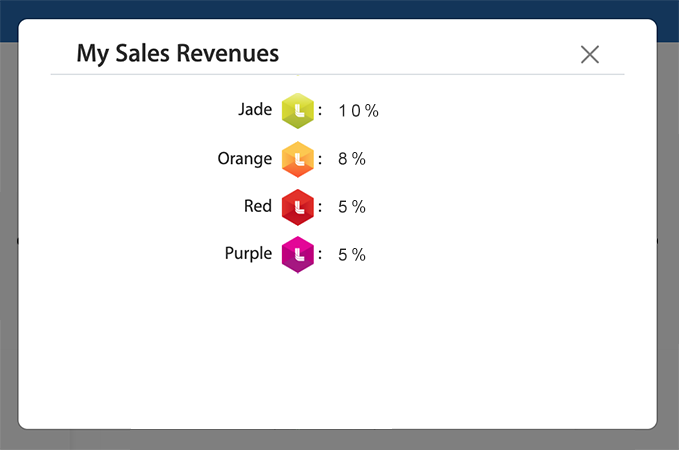
🎯 Press “My Revenue %“
🎯 Based on the application form you sent to us and based on the condition verified by our LutinX Partner Office, you can verify here your current level – more details are available inside the Sales Plan and the Partner Program, inside the document area of your account – and the % Fee reserved to you for every activity we can connect to your partner activity (based on your L.iD).
🎯 The % and levels you can see on this tutorial page can be different for each user. This is a tutorial only.
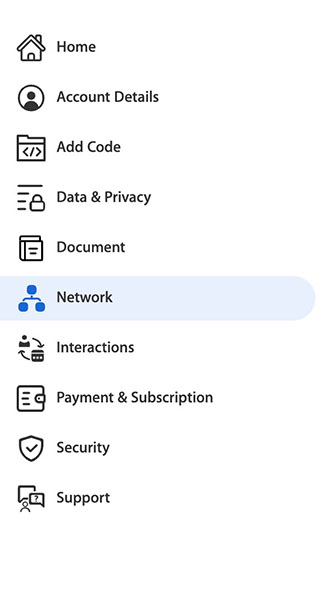
👉 3 – Change the Beneficiary
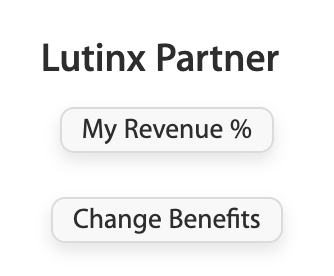
🎯 Your profits are growing and you cannot change your promoted L.iD. In this way LutinX adds this great functionality allowing you to tell us not to continue to pay you but the new entity you chose. This functionality is very important to continue to work in the law lines!
🎯 This is a practice example. If you are an Italian tax resident, you can make “receipts” for a maximum of 5’000,00 euros per year. In this way, if you start to earn more, you can register on LutinX a new company account, verify it (under the KYC process), and use the new credentials in this area, from your personal account.
From that moment all the referrals that will generate profit for you, will be turned to your company, without any additional variation, or without changing your presentation code.
From your Company account, you´ll access all the related invoices automatically generated by our system, and apply the cash out directly to the company bank account, wherever it is.
👉 4 – submit your partner request
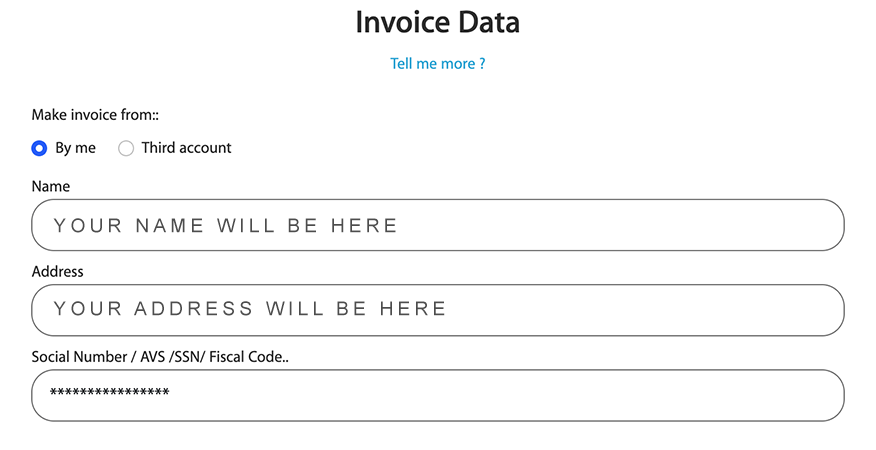
🎯 When you access this page, the system will show you who is the current economic beneficiary of your LutinX rewards.
🎯 Choose now “Third Account” to turn your economic and invoicing reference to a third entity.
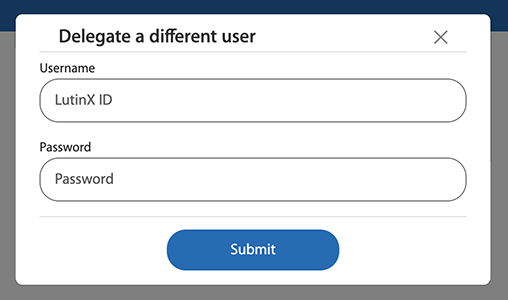
🎯 Now you have to add the User ID and the Password of your new account. If you set up the 2-Key authentication, the confirmation mask will be applied too.
🎯 Press SUBMIT
From now every business generated through your L.iD/Presentation code will be connected to the new account. If you want to change the beneficiary again or return to your initial status, you can repeat this procedure. You can contact our HelpDesk from your account for any additional requests.
