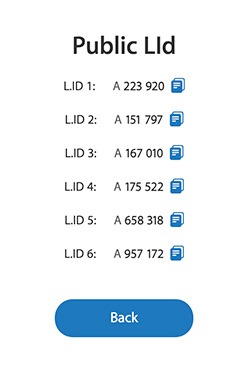Applications and Services.

support/ manage my account
Manage my account/ account details
🎯 We are working to improve our system usability for a better experience, day by day.
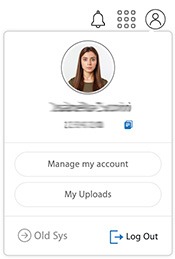
Active Steps:
- Login to your account
- 👉 Press the user Icon to the top-right corner
- 👉 Manage my Account
- 👉 Account Details
- 👉 Update Contact Details
- 👉 Verify the presentation Codes (l.id)
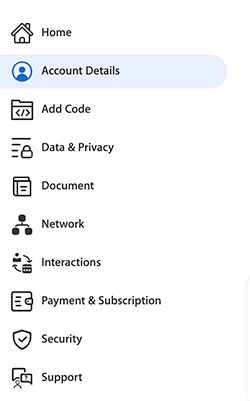
🎯 From this page you can access all your details for a better user experience. In this page we’ll assist you to manage “Access Details” Section.
📍 Press “See More” on the block ACCOUNT DETAILS – the blues section.
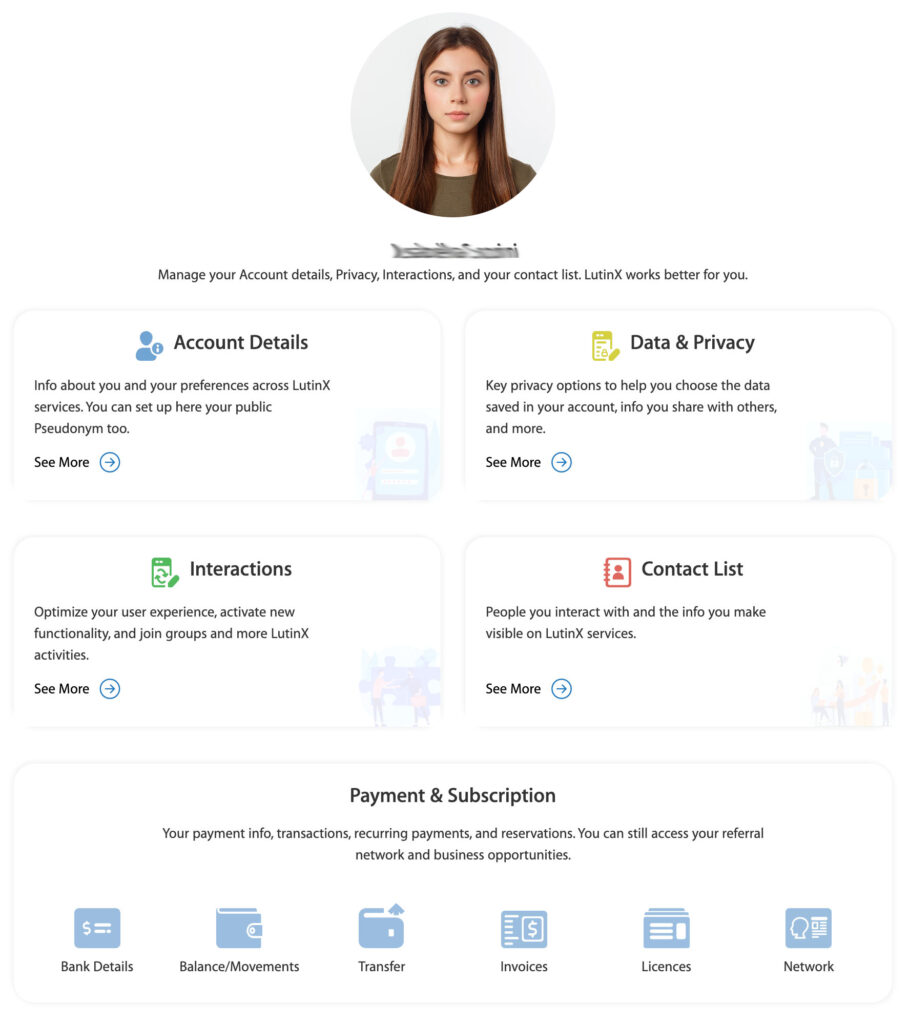
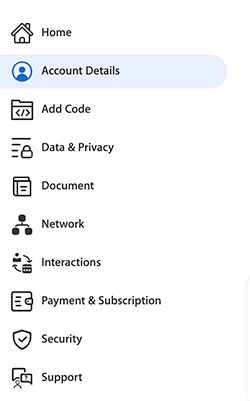
👉 2 – Account Details
🎯 From this page you can update your Contact Details, like phone number, email, and address. You can still update your KYC data anytime. Finally, you can access your presentation codes if you want to improve your Ambassador experience, based on our Partner Program.
📍 Press “Contact Details” – the green icon.
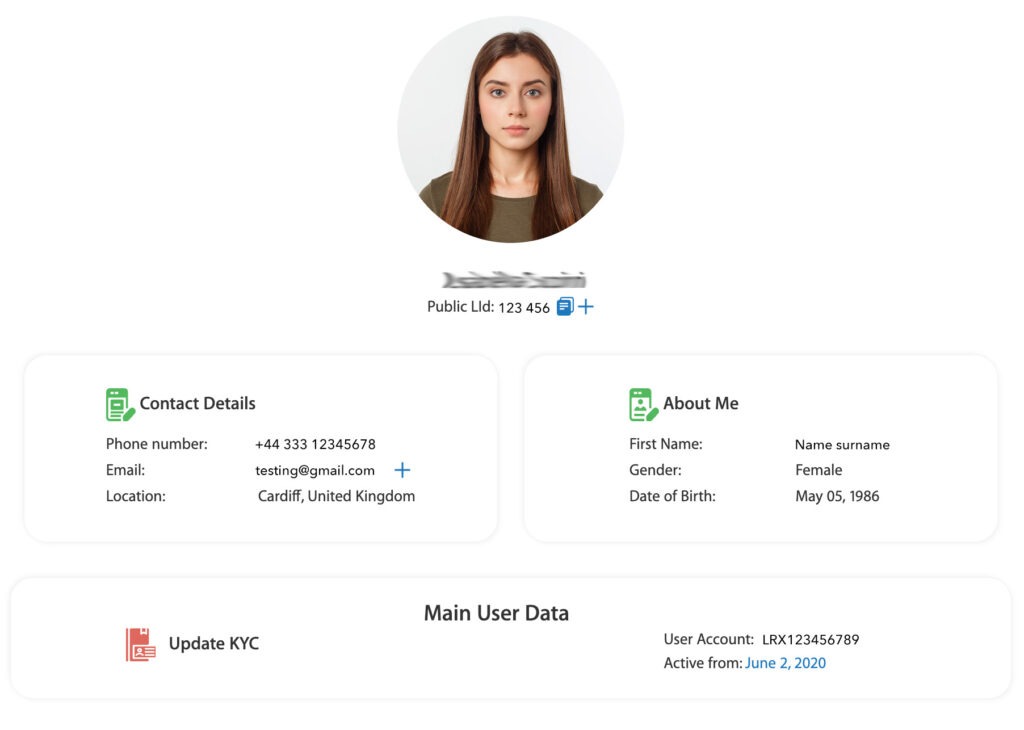
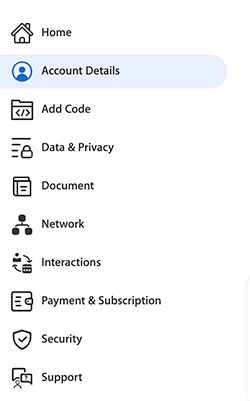
👉 3 – Update Contact Details
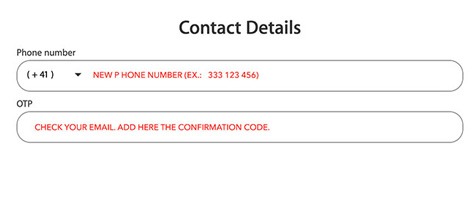
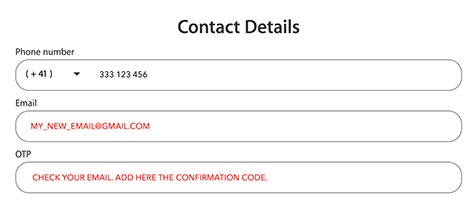
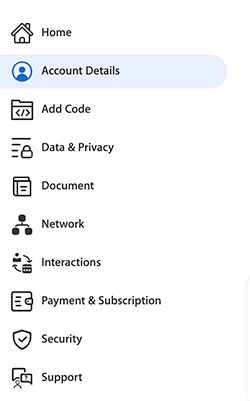
👉 4 – Verifiy your Presentation Codes
🎯 L.id has multiple purposes, first of all lets you interact with our community, just by using it.
Otherwise, it is still a presentation code usable for your friends or business connections.
LutinX created the possibility for every user to access multiple L.id codes. In this way, you can share one of them on Socials or marketing campaigns, without using your main code. It can be an important opportunity if you are an Ambassador or a Partner, promoting your business inside a local network of SBE or Corporations.